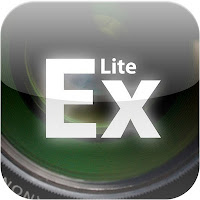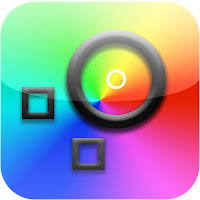Back when I was experimenting with the D90, I had read somewhere that since you can’t set the white balance, you should just shoot raw and set it afterwards. But despite Camera Raw’s ability to go all the way down to 2000°K, it just couldn’t cut it. Then the D50 came along.
I was amazed at how easy it was to set a custom white balance for IR on the D50, and when I did the JPEGs came out fantastic. But again, I could do nothing with the NEFs.
Then, not too long ago I had read somewhere that with Nikon’s Capture NX software, you could set it lower. This software was not a priority for me, since between Photoshop/Camera Raw and Apple Aperture 3, I had things pretty much covered. And, being a usability analyst, it pained me to think of just what the Nikon experience would be like. But, if I could just get that white balance lower, It’d be worth it. So, I put it on the back burner.
Today I decided to price out a copy, and discovered that the latest version is in beta, and available as a free download. Try before you buy. So I went for it.
As predicted, I wasn’t blown away by the interface. I didn’t crack open the downloaded PDF manual. Again, as a usability analyst, if I can’t figure how to use an app’s core functions in 10 minutes it’s an automatic fail. But, it wasn’t all that bad. Turns out I couldn’t adjust the white balance low enough with the slider. But what I could do is use the WB eyedropper tool on the bluish-colored foliage, and the color snapped into place. And, the temperature and tint sliders were still in the middle and could be adjusted further. And oh what a range of adjustment. I was able to restore some of the original color to the image, or so it seemed. Even the exposure range was vast. A severely underexposed image opened right up, possibly aided by the extra bit depth on the D610.
But what’s really exciting is that I’ll be able to shoot RAW on the D50 and actually use the images. The JPEGs come out great, but finally being to work with the NEFs will be a real treat.
First Impressions
The file interface is much like Adobe Bridge, in that you browse your folders; you do not have to import images into a separate library. Unfortunately, it’s not quite as elegant. But all the tools are right at your fingertips; you don’t have to “open” an image to modify it.
It seems to have borrowed from Aperture in that once you use an adjustment tool, it’s added to the panel on the right, which scrolls as needed. You can close it at any time though, and the effect remains in place. You can turn effects on and off, and of course, save different versions. All these are now stored in a sidecar file, just like Camera Raw.
Filtering is very clumsy. It has to do a build each time, instead of working in real time like bridge. Compare images does not seem to work.
It’s very buggy, It has hung twice, and I’ve had to do a force quit to get it running again. But after all, this is Beta software and taking that into consideration, thing weren’t too bad
Nikon Capture NX-2 is quite reasonable at $139.00. I’m on the fence as to whether or not to buy it to see how it works, then upgrade to NX-D. This way, I’d have both versions, if they don’t disable the previous version so you can’t run them both on the same workstation.
First Impressions
The file interface is much like Adobe Bridge, in that you browse your folders; you do not have to import images into a separate library. Unfortunately, it’s not quite as elegant. But all the tools are right at your fingertips; you don’t have to “open” an image to modify it.
It seems to have borrowed from Aperture in that once you use an adjustment tool, it’s added to the panel on the right, which scrolls as needed. You can close it at any time though, and the effect remains in place. You can turn effects on and off, and of course, save different versions. All these are now stored in a sidecar file, just like Camera Raw.
Filtering is very clumsy. It has to do a build each time, instead of working in real time like bridge. Compare images does not seem to work.
It’s very buggy, It has hung twice, and I’ve had to do a force quit to get it running again. But after all, this is Beta software and taking that into consideration, thing weren’t too bad
Nikon Capture NX-2 is quite reasonable at $139.00. I’m on the fence as to whether or not to buy it to see how it works, then upgrade to NX-D. This way, I’d have both versions, if they don’t disable the previous version so you can’t run them both on the same workstation.